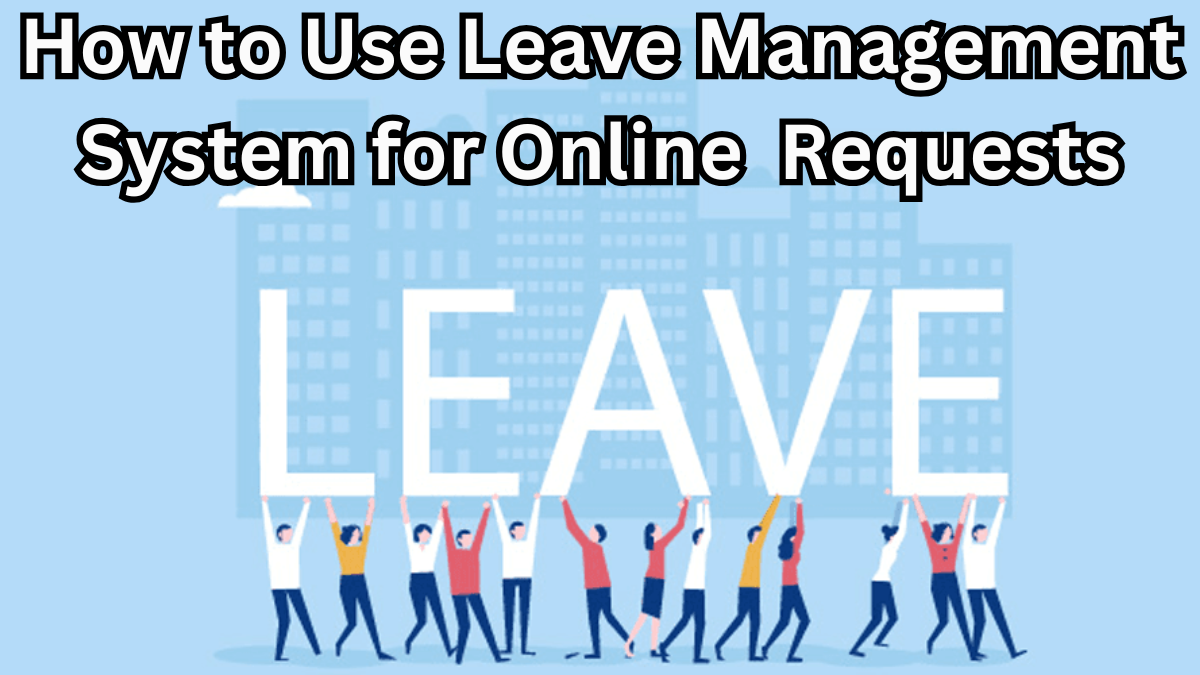In today’s fast-paced academic and professional environments, applying for leave no longer requires running around with paperwork. Thanks to the Leave Management System (LMS), students, faculty, and staff at universities and institutions can now submit leave requests online with just a few clicks.
Whether you’re a professor planning a conference trip or a student dealing with an unavoidable personal commitment, the LMS makes the entire process smooth, transparent, and hassle-free.

Why Use the Leave Management System (LMS)
The LMS is designed to simplify University/Institution Leaves by providing a centralized, online platform for:
-
Quick leave requests without manual paperwork
-
Real-time status tracking for approvals
-
Centralized records for easy reference
-
Transparent communication between applicants and approvers
Step-by-Step Guide to Apply for Leave Online
1. Log In to the LMS Portal
-
Visit your university or institution’s Leave Management System (LMS) portal.
-
Enter your credentials (username and password) provided by the institution.
2. Access the Leave Application Section
-
Navigate to the “Leave Request” or “Apply for Leave” option on the dashboard.
3. Fill in Your Leave Details
-
Leave Type: Select the type (casual, medical, academic, personal).
-
From & To Dates: Mention exact dates of absence.
-
Reason for Leave: Provide a short but clear explanation.
4. Upload Supporting Documents (If Required)
-
Medical certificate for sick leave
-
Conference invitation for academic leave
5. Submit Your Application
-
Review all details before submission
-
Click “Submit” and wait for the approval notification
LMS Leave Request Process — At a Glance
| Step | Action Required | Responsible Person |
|---|---|---|
| Login | Use official credentials | Applicant |
| Select Leave Request | Choose leave type & dates | Applicant |
| Attach Documents | Upload certificates (if needed) | Applicant |
| Approval | Review and approve/reject request | Supervisor/Head |
| Notification | Receive leave status update | LMS System |
Pro Tips for Smooth Leave Approval
-
Apply in advance for University/Institution Leaves to avoid last-minute rejections
-
Clearly state your reason for leave and keep it concise
-
Always attach relevant documents for faster approval
-
Check your LMS dashboard regularly for updates
FAQs
1. Can I apply for leave through the LMS using my phone?
Yes, most universities have mobile-friendly LMS portals, and some even offer dedicated apps.
2. What if I enter wrong leave dates in LMS?
You can cancel or modify the request before it’s approved. Once approved, you’ll need to submit a correction request.
3. How long does it take to get leave approval in LMS?
It depends on your institution’s policy, but most requests are reviewed within 24–48 hours.
4. Can I check past leave records on LMS?
Yes, the LMS keeps a detailed history of all your leave applications for easy reference.
Click here to learn more